| Temple Pictures |
| Order Page |
| Personal Screensavers |
| Configuring the Screensaver |
| Unlocking the Screensaver |
| Contact US |
| View Shopping Cart |
|
L.D.S. Temples Screensaver |
| ... a little bit of heaven on earth |
Configuring the
Screensaver...
To configure the screensaver, click on the
Start button, the click on Settings, and then Control Panel.
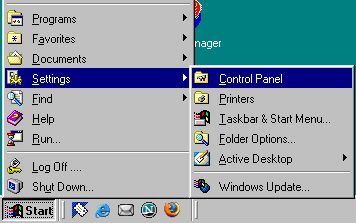
Next will come up the control panel window once there click on the Display, depending on your window configuration it will either be an icon or in a list.
A new window should pop up called display properties. Click on the Screen Saver tab. Make sure the Latter Day Temples screen saver is the one showing to the left of the Settings... button. If it is not, then select it.
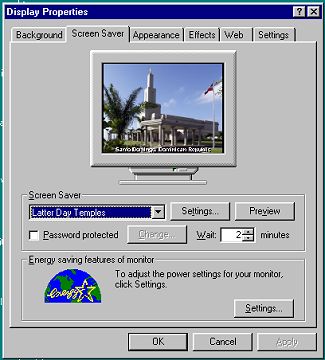
Next you want to click on the Settings... button, a new window will pop up, this is where you can configure you screen saver from. If you have unlocked you screen saver, you will have four tabs like below, if not there will be five.
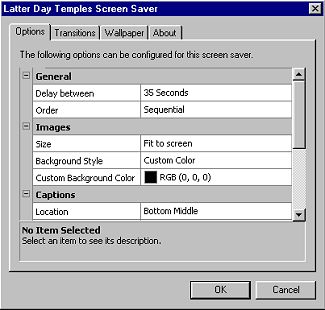
On the options tab, you can control the following:
-
delay between pictures
-
either random or sequential order
-
this size the image should be displayed
-
background information
-
how, where, or if the captions (temple names) are displayed
and the font attributes -
and the mouse sensitivity.
On the transitions tab, you have a choice of 51 transitions.
On the Wallpaper tab you can choose to set one of the temple picture for you desktop background if you with to.
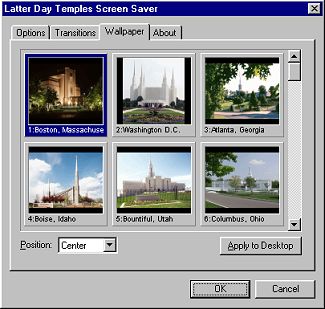
The original images are saved in an 800 x 600 size. You can choose to center, stretch or tile the image on your desktop. After you select the image you wish, just click the Apply to Desktop button to make it you desktop image. That pretty much concludes configuring the LDS temples screen saver.